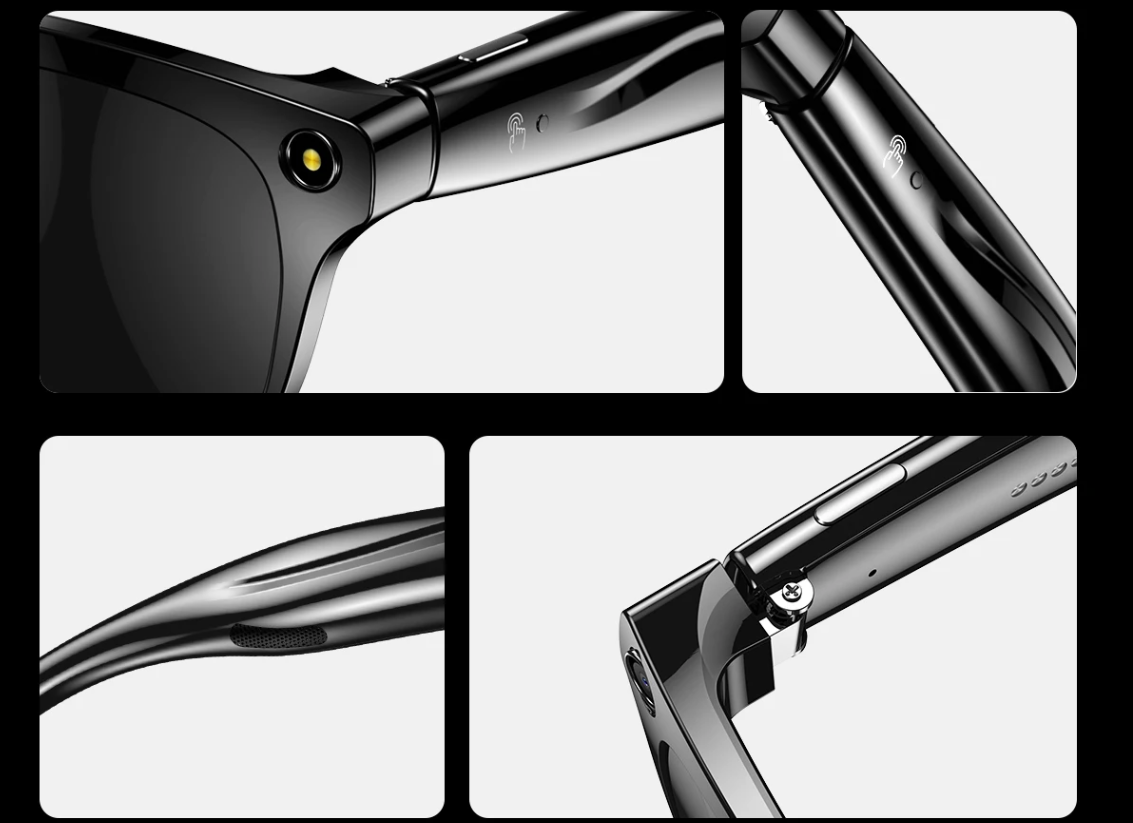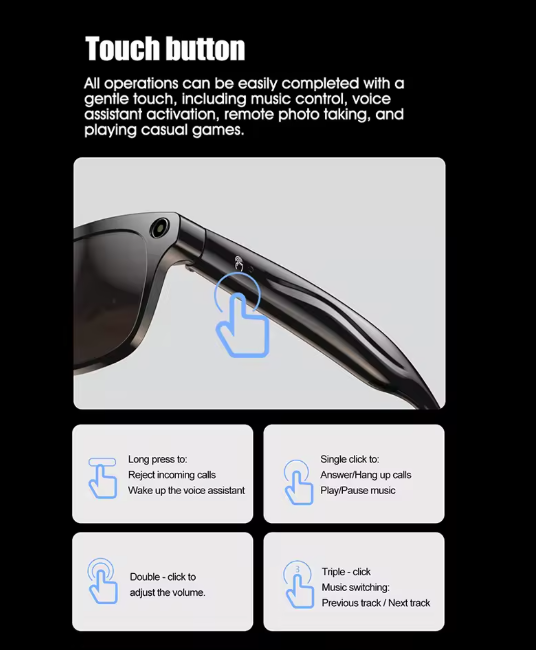livio Smart
SENBONO AI Smart Glasses with Camera Function 100M High Definition Pixel Photo Video Music Sports Video Glasses For Men Women
SENBONO AI Smart Glasses with Camera Function 100M High Definition Pixel Photo Video Music Sports Video Glasses For Men Women
Couldn't load pickup availability
Description
Binding
1. Turn on the device, immediately turn on the pairing Bluetooth broadcast after turning on, and automatically turn off the pairing broadcast if it is not paired for 5 minutes
2. After the binding is successful, the App prompts that the binding is successful, and the device turns off the pairing broadcast
Bluetooth reconnection
After the binding is successful, each time the device is turned on, it will actively reconnect to the App
Unbinding
1. The App initiates unbinding, the device is restored to factory settings, the currently connected device is forcibly disconnected, and enters the pairing broadcast mode
2. In the power-on state, triple-click to clear the pairing relationship of the paired device and enter the pairing broadcast mode
3. Unbinding data clear (clear all settings, SD card content is not cleared
Restore factory settings
In the off state, press the left and right physical buttons at the same time for 12S to trigger the factory reset and clear all media files (including recordings, local music files, video files, photos, etc.)
AI voice assistant
Press and hold the physical button behind the right temple for 1.5S to wake up the AI voice assistant
Photo/video function
1. Press and hold the physical button in front of the stone temple to take a photo
2. Double-click the physical button on the right temple to start recording
3. During recording, short-press the physical button on the right temple to close and save the recording
Recording function
1. 3 consecutive clicks on the physical button on the right temple to start recording
2. During recording, short-press the physical button on the right temple to close and save the recording
Music control
1. The default is mobile Bluetooth music. Long press the right temple touch button for 1.5S to switch to mobile Bluetooth music or local music, and the music mode will be recorded
2. Short-press the left temple touch button volume +, double-click the left touch button volume
3. Short-press the right touch button to switch play/pause
Call
1. When the phone is turned on, receive an incoming call, short-press the physical button on the right temple to answer the call
2. During a call, short-press the physical button on the right temple to hang up the call
3. When the phone is turned on, receive an incoming call, double-click the physical button on the right temple to reject the call
4. Short-press the left temple touch button volume +, double-click the left temple touch button volume
OTA
OTA upgrade, greater than or equal to 40%, low power prompt on the APP side
Button interaction
2 physical buttons and 1 touch button on the right temple, 1 touch button on the left temple. (The above function definition is based on this button scheme, the actual motherboard button design shall prevail
Prompt light
Indicator light 1: Always on when charging; Always on for 5S when powered on; Fast flashing when restoring factory settings
Indicator light 2: Always on when recording/recording; Flashing when pairing broadcast is turned on
(The actual indicator light design shall prevail)
Prompt sound
1. Voice prompts are required in some scenarios (power on, power off, Bluetooth disconnection, buttons, taking pictures, recording, recording, etc.)
2. Voice prompts support two languages: Chinese and English. After binding, switch between Chinese and English following the APP language, English by default.
Share